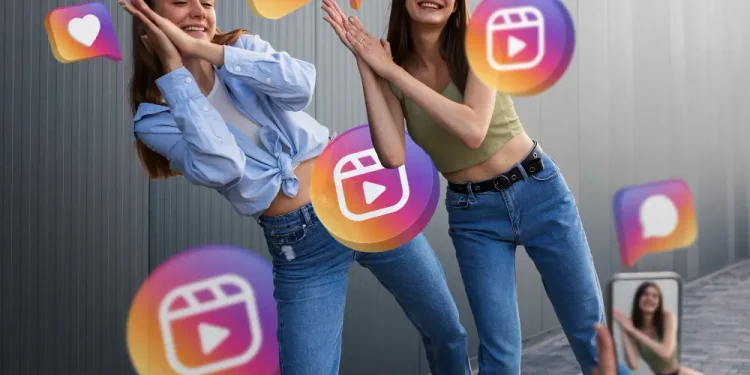Social media can overwhelm anyone needing a break. Deactivating your Instagram account offers a simple solution. Unlike deletion, it hides your profile temporarily without losing data. You can return anytime by logging back in. This guide explains how to deactivate Instagram on various devices. It covers iPhones, Androids, tablets, and desktop browsers clearly.
Whether you use Chrome, Safari, or Edge, we’ve got you covered. Over a billion people use Instagram daily. Sometimes, stepping away boosts mental peace or productivity. Follow these steps to pause your account easily. No matter your device, this article ensures success. Let’s explore how to deactivate your Instagram account now.
Why Deactivate Your Instagram Account?

Sometimes, Instagram feels like too much to handle. Deactivating your account gives you a needed break. It’s perfect for reducing screen time or stress. Unlike deleting, deactivation keeps your data safe for later. Your photos, followers, and messages stay intact. As per Outlook India, Over 80% of users check Instagram daily, studies show. A temporary pause can refresh your focus elsewhere. We explained why deactivation suits many users. It also clarifies what happens when you step away. Knowing the benefits helps you decide confidently.
Benefits of a Temporary Break
A break can improve your mental health quickly. It cuts distractions from endless scrolling. You gain time for hobbies or family.
How Deactivation Differs from Deletion
Deactivation hides your profile but saves everything. Deletion erases all data permanently. Choose based on your long-term plans.
What Happens After Deactivation?
Your account vanishes from searches instantly. Friends can’t see your posts or stories. Log in anytime to reactivate it.
Preparing to Deactivate Your Instagram Account
Before you deactivate, a little prep goes far. Save your photos or messages first. Check your account status to avoid surprises. Understand how to come back when ready. This ensures a smooth process on any device. Instagram doesn’t delete your data during deactivation. But having a backup feels smart. As per Wikipedia, over 500 million stories get posted daily. You might want those memories saved. This section guides you through key steps. Get ready to deactivate without stress.
Downloading Your Instagram Data
Go to settings and pick “Download Data.” Enter your email and wait 48 hours. Your posts and chats get saved.
Checking Account Status
Visit your profile to ensure no bans exist. A disabled account can’t deactivate properly. Fix issues first.
Understanding Reactivation Process
Reactivating is simple—just log in again. Your account restores fully within minutes. No data gets lost.
How to Deactivate Instagram on iPhone and iPad?

Deactivating Instagram on iPhone or iPad is straightforward. You can use the app or Safari browser easily. Apple devices handle this process smoothly. As per BBC, over 40% of Instagram users access it via iOS and it crossed over 500 Million. This section provides clear steps for both methods. Whether you’re on an iPhone 14 or iPad Pro, it works. Follow these tutorials to pause your account fast. Troubleshooting tips address common hiccups too. Let’s dive into deactivating on iOS now.
Using the Instagram App on iPhone
Open the app and tap your profile icon. Hit the menu, then “Settings and Privacy.” Go to “Accounts Center” next. Select “Personal Details” and “Account Ownership.” Choose “Deactivation or Deletion” and pick “Deactivate.” Enter your password and confirm it.
Deactivating via Safari on iPhone/iPad
Open Safari and visit instagram.com. Log in and click your profile. Tap “Edit Profile” and scroll down. Select “Temporarily Deactivate My Account.” Pick a reason, enter your password, and confirm.
Troubleshooting iOS Issues
If it fails, clear Safari cache first. Ensure your app is updated fully. Restart your device if needed.
How to Deactivate Instagram on Android Phones and Tablets?
Android users can deactivate Instagram effortlessly too. Use the app or Chrome browser on your device. From Samsung Galaxy to tablets, it’s consistent. As per Wikipedia, Android powers over 50% of Instagram’s user base. This section walks you through both options clearly. The steps fit phones and tablets alike. Common issues get solved with handy tips. Pause your account on Android without hassle. Here’s how to do it now.
Using the Instagram App on Android
Launch Instagram and tap your profile picture. Hit the three-line menu, then “Settings and Privacy.” Tap “Accounts Center” and choose “Personal Details.” Select “Account Ownership and Control” next. Pick “Deactivation or Deletion,” then “Deactivate.” Enter your password to finish.
Deactivating via Chrome on Android
Open Chrome and go to instagram.com. Log in and tap your profile. Hit “Edit Profile” and scroll down. Choose “Temporarily Deactivate My Account.” Select a reason, type your password, and confirm.
Common Android Troubleshooting
Update Chrome if the page won’t load. Check your internet connection strength. Restart your Android device if stuck.
How to Deactivate Instagram on Desktop Browsers?
Deactivating Instagram on a desktop is simple too. Use Chrome, Edge, or Safari for the job. Over 20% of users access Instagram via browsers. This section covers steps for each major browser. Whether on Windows or Mac, it works smoothly. Follow these tutorials to pause your account fast. Each browser has slight quirks, but we’ve got you. Here’s how to deactivate on desktop now.
Deactivating via Chrome
Open Chrome and visit instagram.com. Log in and click your profile icon. Hit “Edit Profile” and scroll down. Select “Temporarily Deactivate My Account.” Pick a reason, enter your password, and click confirm.
Using Microsoft Edge
Launch Edge and go to instagram.com. Sign in and click your profile. Choose “Edit Profile” and scroll to the bottom. Tap “Temporarily Deactivate My Account.” Add your password and confirm it.
Steps for Safari on Mac
Open Safari and head to instagram.com. Log in and select your profile. Click “Edit Profile” and scroll down. Pick “Temporarily Deactivate My Account.” Enter your password and hit confirm.
Tips for a Smooth Instagram Deactivation Process
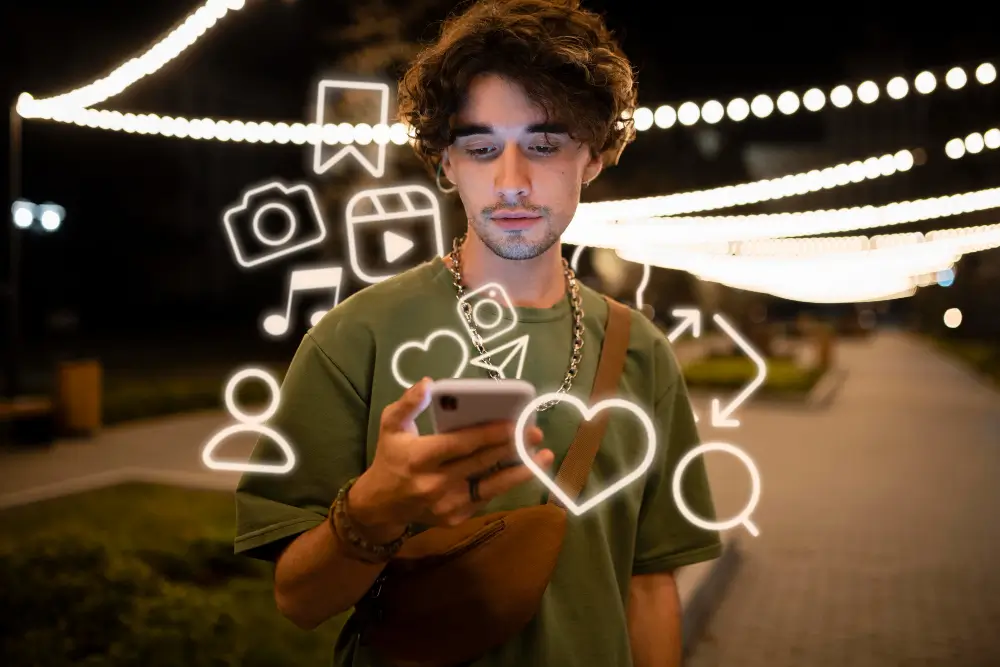
Deactivating Instagram should feel easy with these tips. Avoid common pitfalls like timing limits. Manage linked accounts to prevent issues. Confirm everything worked before logging out. Over 1 billion users might face deactivation hiccups. This section ensures you don’t. Follow these pointers for a seamless break. They apply to phones, tablets, and browsers alike. Make your deactivation stress-free with this advice.
Avoiding Deactivation Limits
Instagram lets you deactivate once weekly. Wait seven days if you hit this limit. Plan your break accordingly.
Managing Linked Accounts
Unlink Facebook if it’s tied to Instagram. Reset your password if login fails. Keep access smooth.
Confirming Deactivation Success
Log out and search your username. If it’s gone, deactivation worked perfectly. Check from another device too.
Conclusion
Deactivating your Instagram account is simple across devices. This guide covered iPhone, Android, and desktop steps clearly. You learned to use apps and browsers like Chrome or Safari. Preparation and troubleshooting tips ensure success every time. A digital detox can refresh your mind quickly.
Over 60% of users feel better after a break. Try deactivating your account today with confidence. Log back in whenever you’re ready to return. Your data stays safe until then. Take control and enjoy some peace now!
Deactivating your Instagram account is simple across all devices. This guide explained steps for iPhone, Android, and desktops clearly. You learned to navigate apps and browsers like Chrome or Safari easily. Preparation tips and troubleshooting ensure everything goes smoothly every time. A digital detox can refresh your mind in just days.
Social media pauses boost focus and reduce stress effectively. Try deactivating your account today with full confidence. Your profile stays hidden, but nothing gets lost permanently. Log back in whenever you’re ready to reconnect. Your photos, followers, and messages remain safe until then. Take charge of your online life right now. Enjoy some peace away from endless scrolling soon. This break could be just what you need!