Facebook is one of the most popular social media platforms in the world, with millions of users accessing it every day. With so many users sharing their content on Facebook, you may come across a video that you want to download and save for later viewing. However, Facebook does not offer an option to download videos directly from their platform.
Thankfully, there are third-party tools available that make it possible to download videos from Facebook, and one such tool is Instasupersave. In this article, we will discuss how to download a video from Facebook using Instasupersave.
What is Instasupersave?
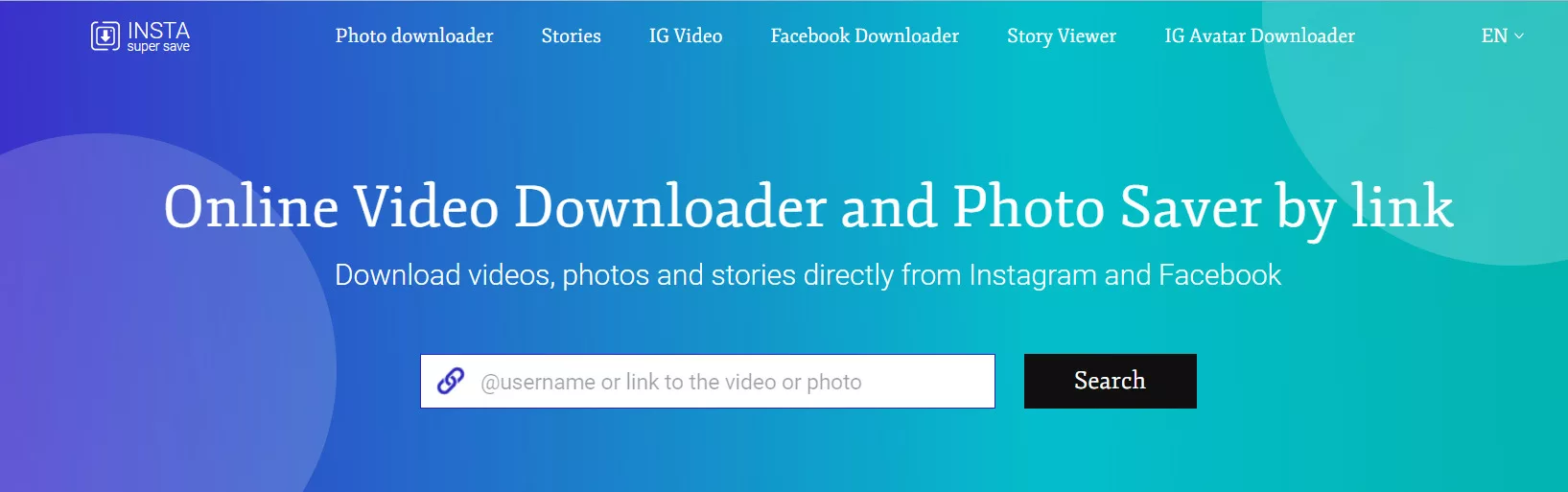 Instasupersave is a free online tool that allows you to download videos and photos from social media platforms like Instagram, Twitter, Facebook, and TikTok. With Instasupersave, you can easily save your favourite videos and photos to your computer or mobile device.
Instasupersave is a free online tool that allows you to download videos and photos from social media platforms like Instagram, Twitter, Facebook, and TikTok. With Instasupersave, you can easily save your favourite videos and photos to your computer or mobile device.
How to download a video from Facebook using Instasupersave
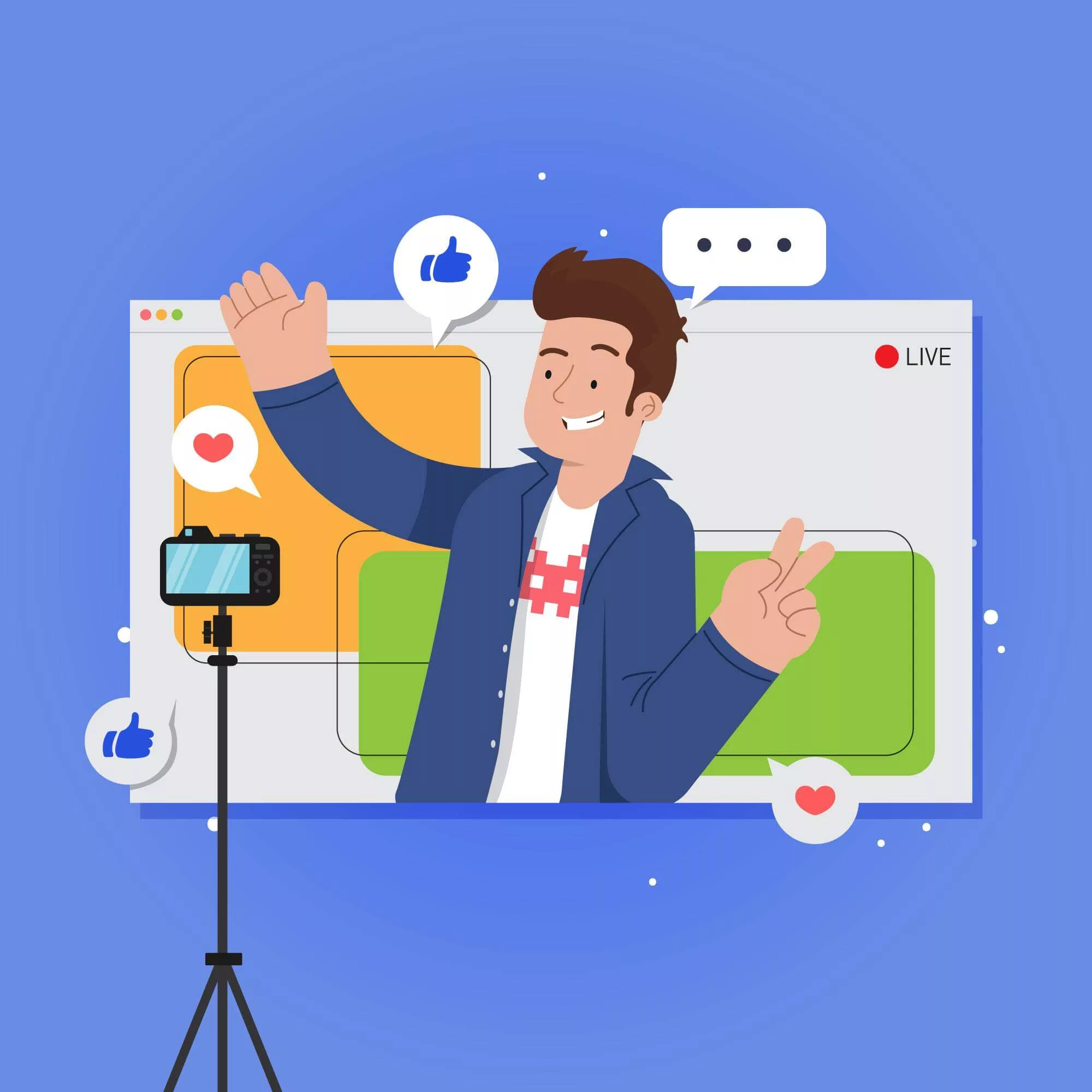
Step 1: Find the video you want to download on Facebook
The first step in downloading a video from Facebook using Instasupersave is to find the video you want to download. This can be done by scrolling through your Facebook feed or searching for the video using Facebook’s search feature.
Step 2: Copy the URL of the video
Once you have found the video you want to download, you need to copy its URL. To do this, click on the video to open it in a new window and then copy the URL from the address bar at the top of the window.
Step 3: Open Instasupersave in your web browser
Next, you need to open Instasupersave in your web browser. To do this, open a new tab in your browser and type “instasupersave.com” into the address bar. Press enter to load the website.
Step 4: Paste the video URL into Instasupersave
Once you have loaded Instasupersave, you will see a box that says “Enter URL.” Paste the video URL that you copied from Facebook into this box and then click on the “Download” button next to it.
Step 5: Choose the video quality and format
After clicking on the “Download” button, Instasupersave will give you the option to choose the video quality and format. You can choose from various formats like MP4, 3GP, and WEBM. Select the format you want and then click on the “Download” button again.
Step 6: Download the video
Once you have selected the video quality and format, Instasupersave will start processing the video. This may take a few seconds to a few minutes, depending on the size of the video and your internet connection speed. Once the video is ready, Instasupersave will provide a download link. Click on the link to download the video to your computer or mobile device.
3 Tips for using Instasupersave
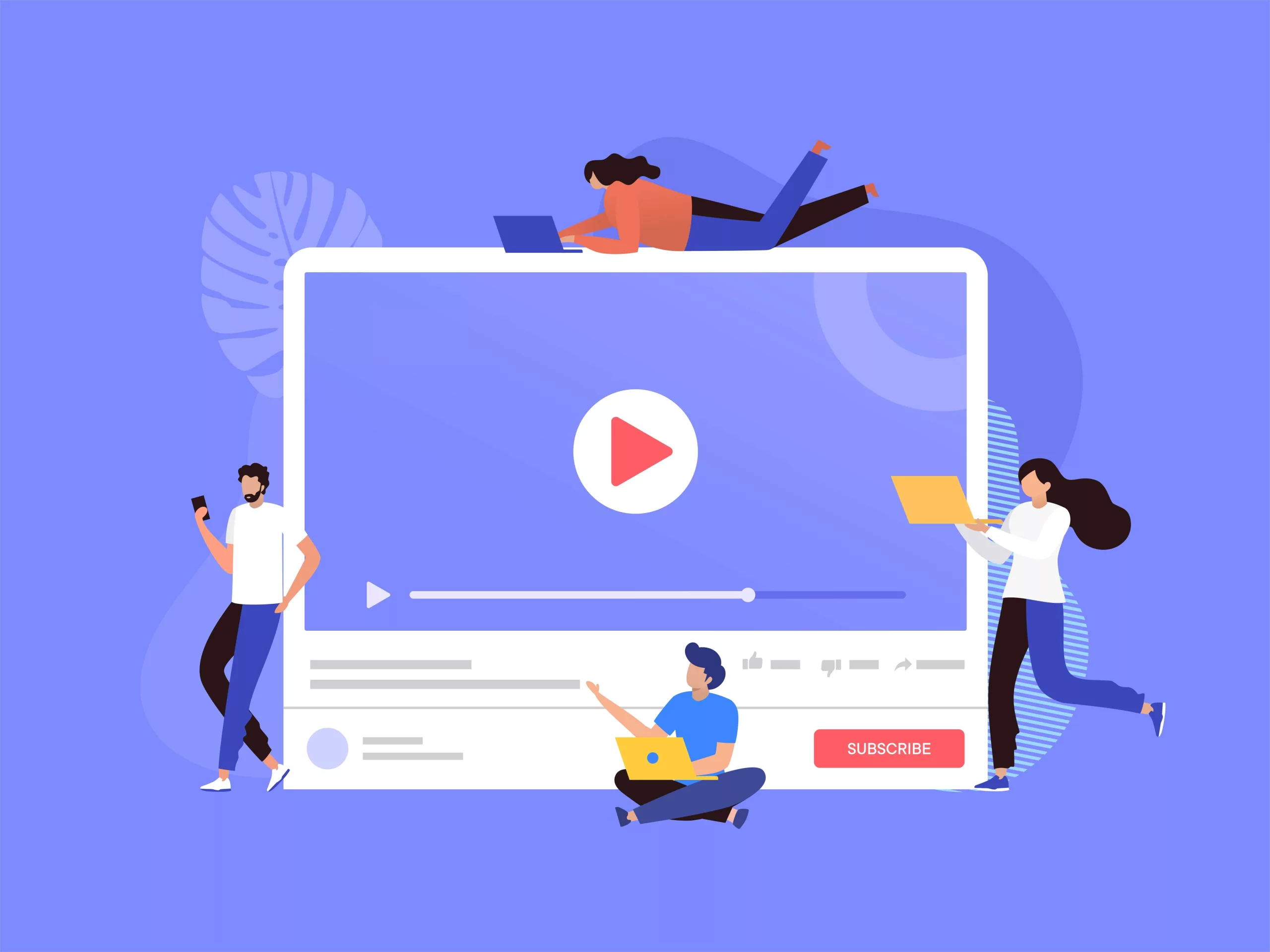 Make sure you have permission to download the video
Make sure you have permission to download the video
Before downloading a video from Facebook using Instasupersave, make sure you have permission to do so. If the video is copyrighted or owned by someone else, you may be infringing on their rights by downloading it without permission.
Check the video quality and format before downloading
Instasupersave allows you to choose the video quality and format before downloading. Make sure you choose the quality and format that is compatible with your device and meets your needs.
Use a reliable internet connection
Downloading a video from Facebook using Instasupersave requires a stable and reliable internet connection. Make sure you have a strong internet connection to avoid any interruptions during the download process.
Conclusion
To download a video from Facebook using Instasupersave, you need to copy the video link from Facebook and paste it into the Instasupersave website’s search box. Then, select a download option based on your preferred quality and format. However, it is crucial to obtain permission from the video owner before downloading and sharing their video to avoid violating copyright laws.
