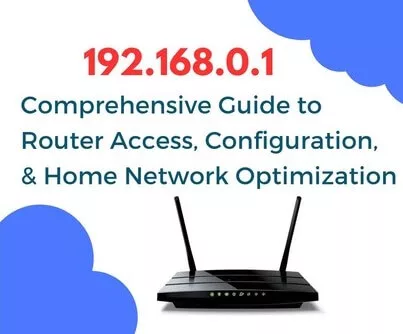The networking world can sometimes be confusing and overwhelming, especially regarding IP addresses and router configurations. Let’s dive in! In our increasingly connected world, maintaining a secure and well-optimized home network has become essential. The 192.168.0.1 IP address is a crucial component that allows you to manage your router and its settings, ensuring a smooth online experience for everyone in your household.
Our all-inclusive guide will take you on a journey through everything you need to know about the 192.168.0.1 IP address. From accessing your router’s configuration interface to fine-tuning network settings and enhancing security measures. So, gear up to elevate your home network into a safe, high-performance digital haven!
What is 192.168.0.1?
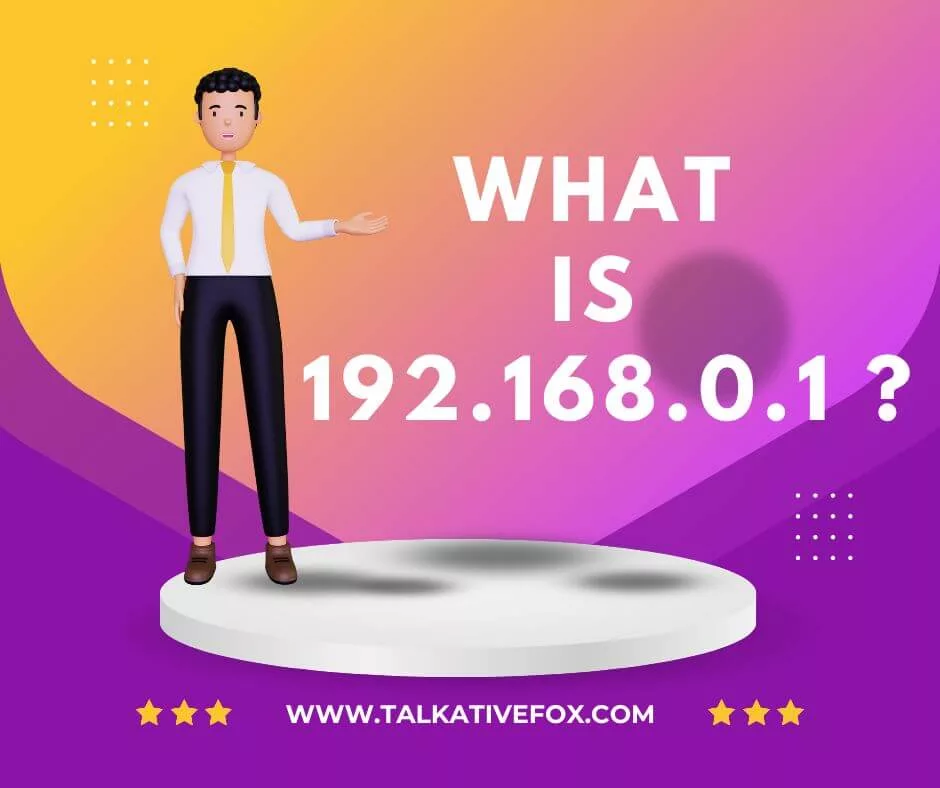
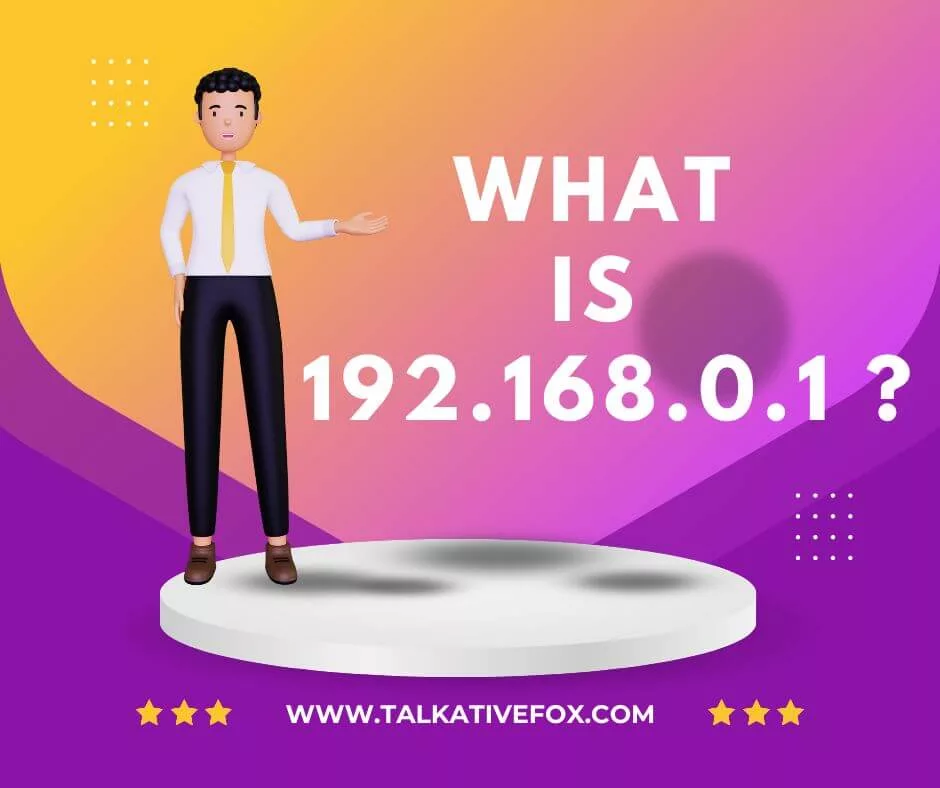
This IP address allows you to access your router’s configuration interface, where you can manage and adjust various settings related to your home network.
By accessing the 192.168.0.1 IP address through a web browser, you can configure Wi-Fi settings, security features, parental controls, and much more, ensuring a secure and optimized home network experience.
Private IP Address
IP addresses are divided into public and private categories. Private networks utilize 192.168.0.1, which is not accessible from the internet. It ensures that your router’s configuration interface is secure from unauthorized access to keep your valuable information safe, like bank accounts or social media accounts.
Default Gateway
A default gateway is the IP address your devices use to communicate with your router. Router manufacturers utilize 192.168.0.1 as the default gateway to provide users with effortless access to the configuration interface, thereby facilitating the setup of their home networks.
How to Access the 192.168.0.1 Router Login Page
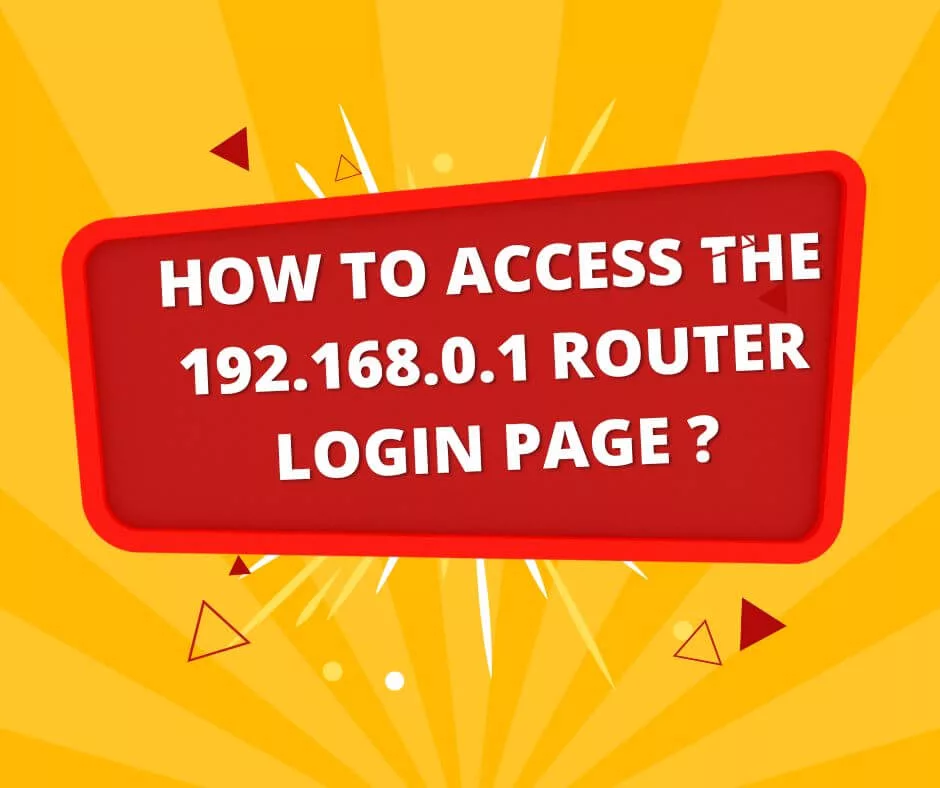
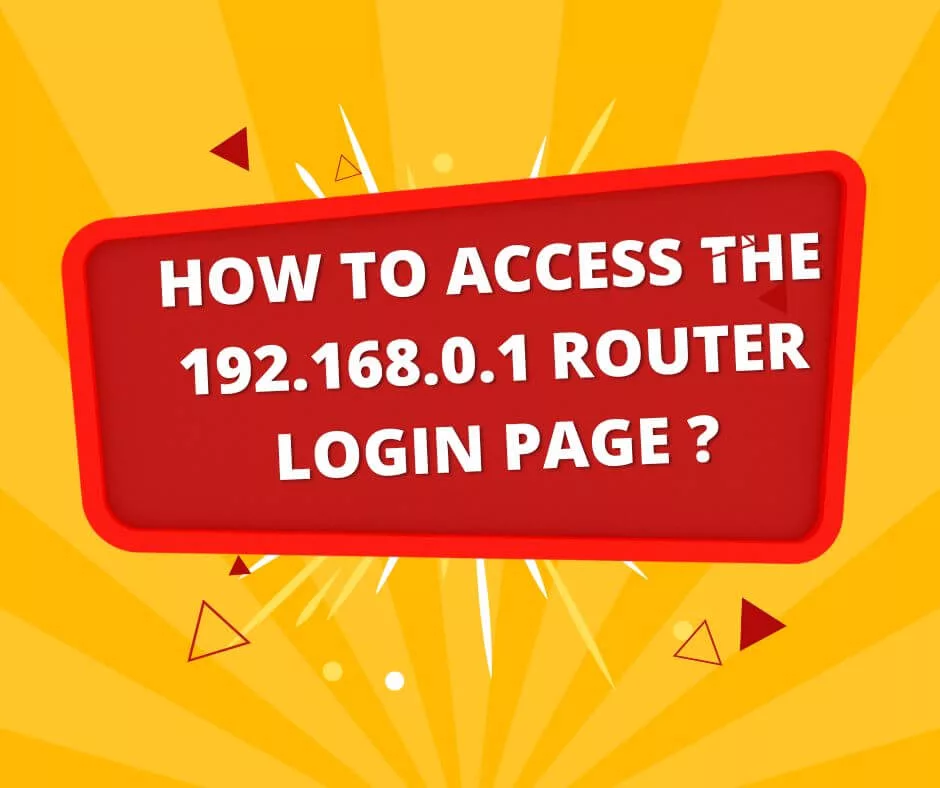
Accessing the router login page is necessary for configuring and managing your home network. To do this, follow the step-by-step guide below.
First Step: Ensure your device is connected to the router wirelessly or using an Ethernet cable.
Second Step: Open your favourite web browser on your device.
Third Step: In the browser’s address bar, input “http://192.168.0.1” and press Enter.
Fourth Step: The router login page should now appear on your screen.
Fifth Step: Input your router’s username and password (check your router’s manual for the default credentials).
Sixth Step: Upon entering the correct login details, you will gain access to the router’s configuration dashboard.
Common Router Brands Using 192.168.0.1 As it is the default gateway for several router brands. Brands like:
- Netgear
- D-Link
- TP-Link
- Linksys
- ASUS
Please remember that not all these brands’ units use the IP address 192.168.0.1. Always consult your router’s documentation to confirm the correct default gateway.
How to Configure your router?
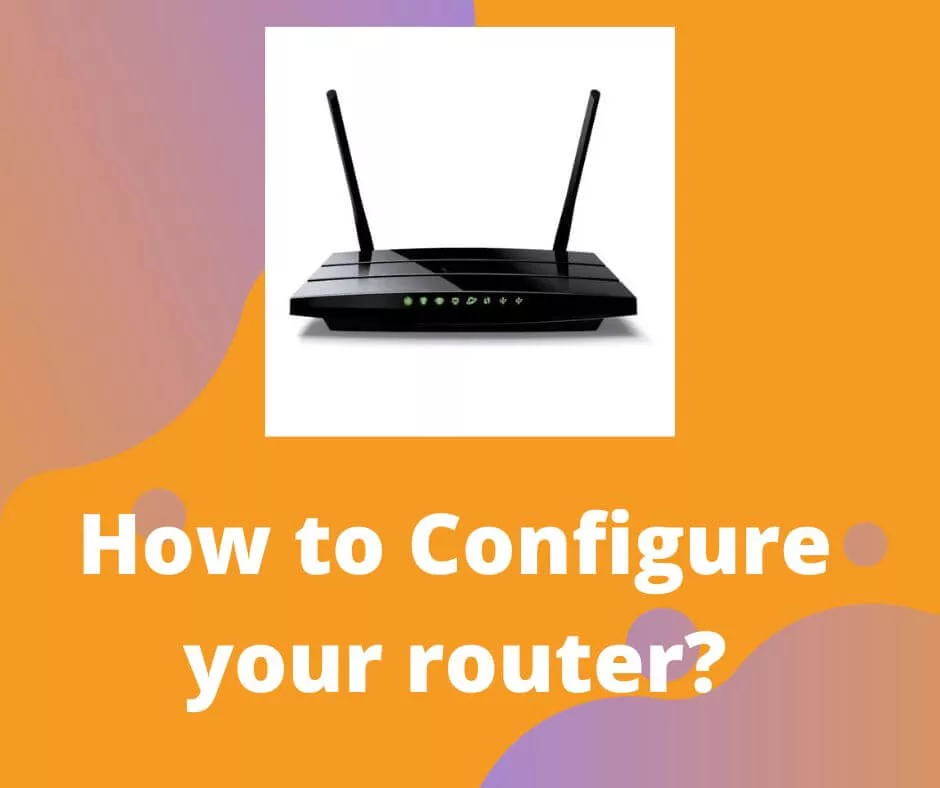
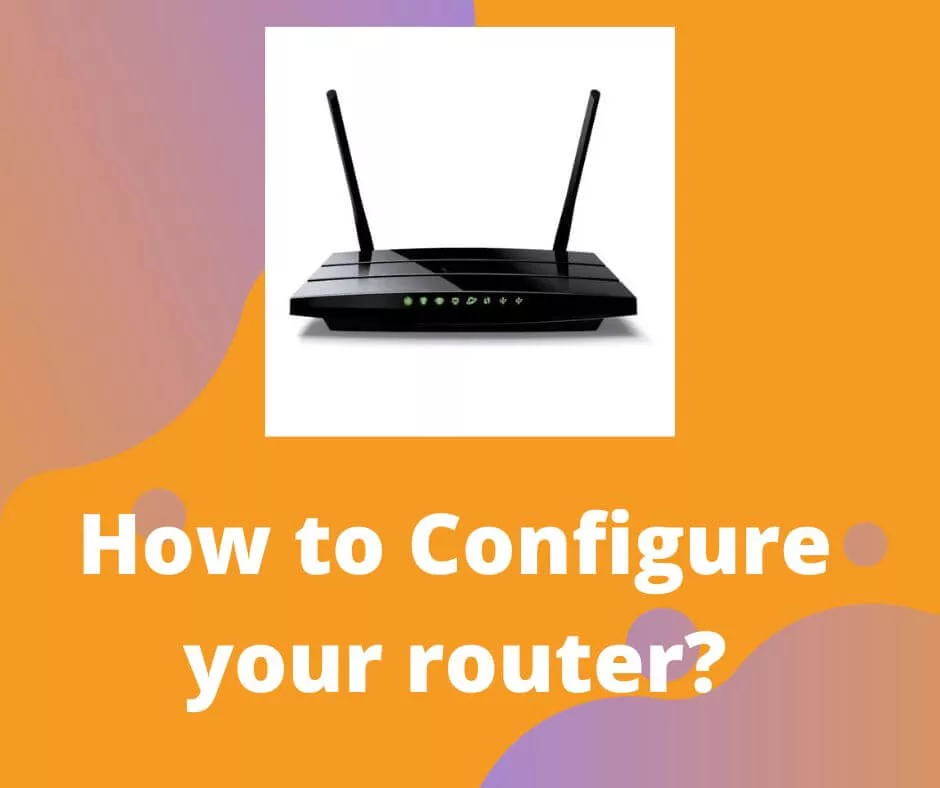
Once you’ve accessed your router’s configuration interface, you can modify various settings to optimize your home network. Some typical configurations include:
Changing the Wi-Fi Name and Password
Customizing your Wi-Fi name (SSID) and password is essential for personalization and security. Enter your selected Wi-Fi name and password in your router’s wireless settings.
Enabling Guest Network
“Guest Network” is in the Wi-Fi settings. Activate it and configure the guest network’s SSID and password. A guest network allows visitors to access the internet without providing them with the primary Wi-Fi password.
Setting Parental Controls
Parental controls allow you to restrict internet access to specific devices or set usage schedules. To set up parental controls, navigate to the parental controls section in your router’s configuration interface and configure the desired restrictions.
Updating firmware
Updating your router’s firmware ensures optimal performance and security. Most routers have the option to check for updates within their configuration interface. Follow the screen directions to download and install the newest firmware.
What are the Problems that you may face with your Router?
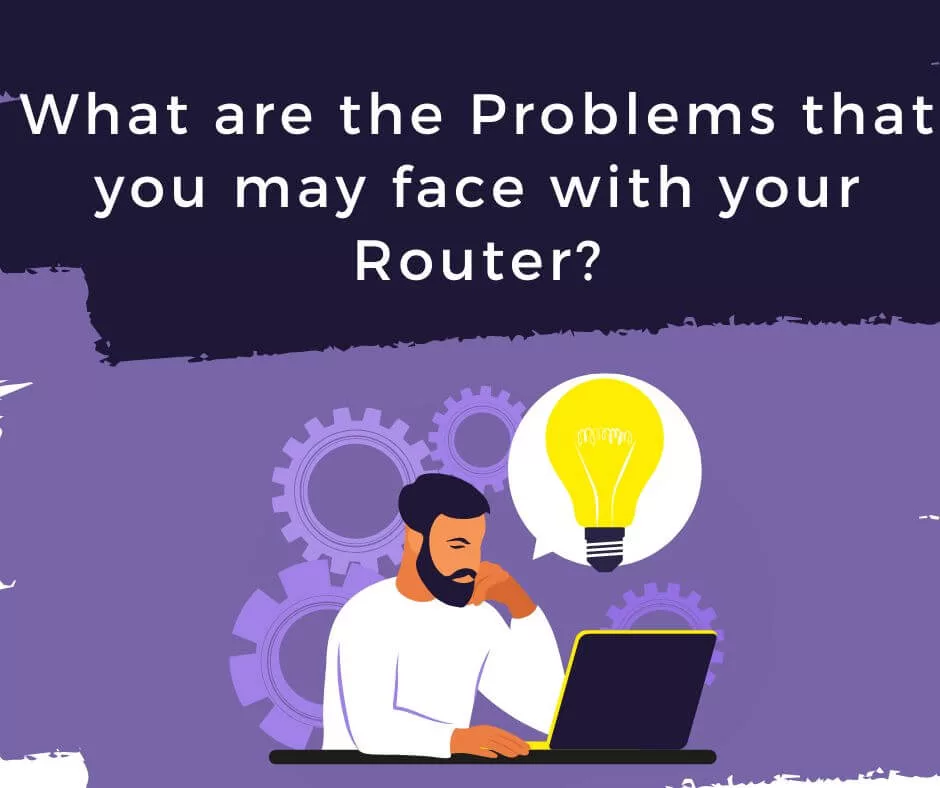
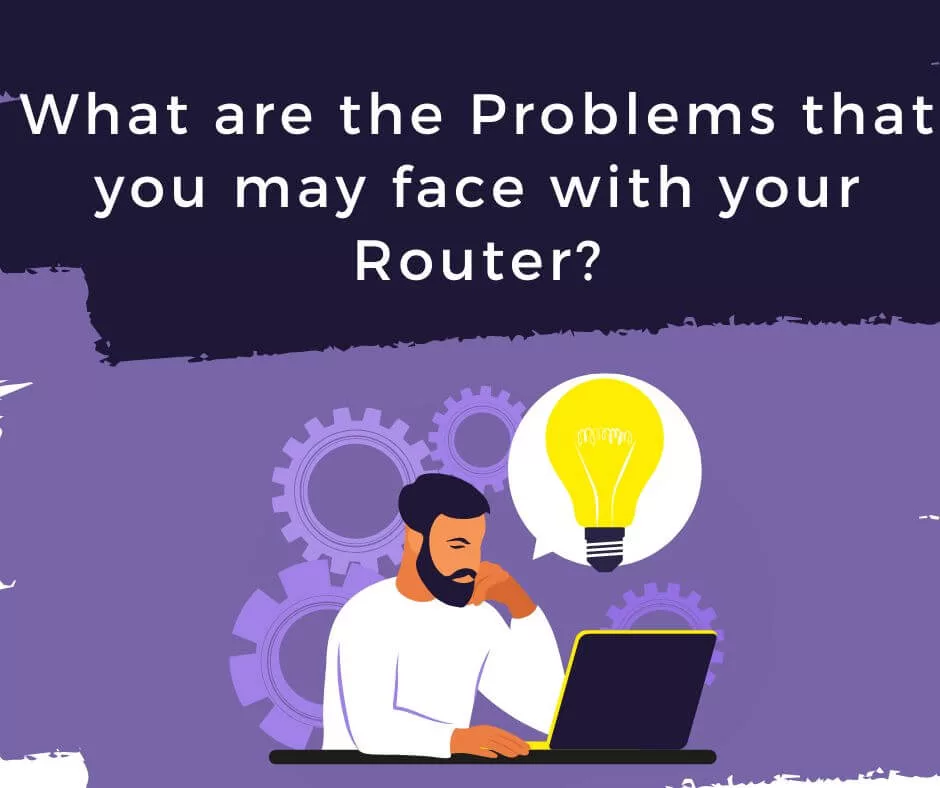
You may require router assistance despite your best attempts. Common issues and solutions:
I can’t log in to my Router. What should I do?
If you can’t log in, check your router’s IP address. If the problem persists, reboot your router to factory settings.
Forgot username and password?
If you’ve forgotten your username and password, consult the router’s documentation for the default credentials. If you’ve previously changed them, perform a factory reset to restore the default settings.
Slow Internet Connection
Various factors, such as interference, outdated firmware, or network congestion, can cause a slow internet connection. Try updating the software on your router, changing the Wi-Fi channel, or restarting your router to improve your interaction.
How to Secure your router?
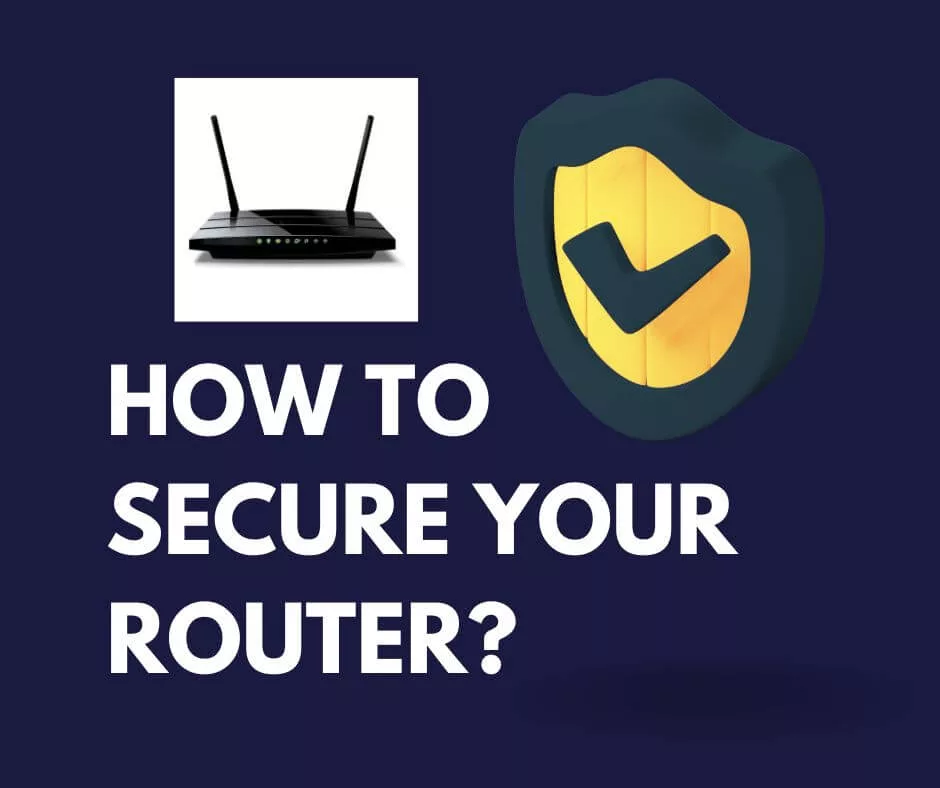
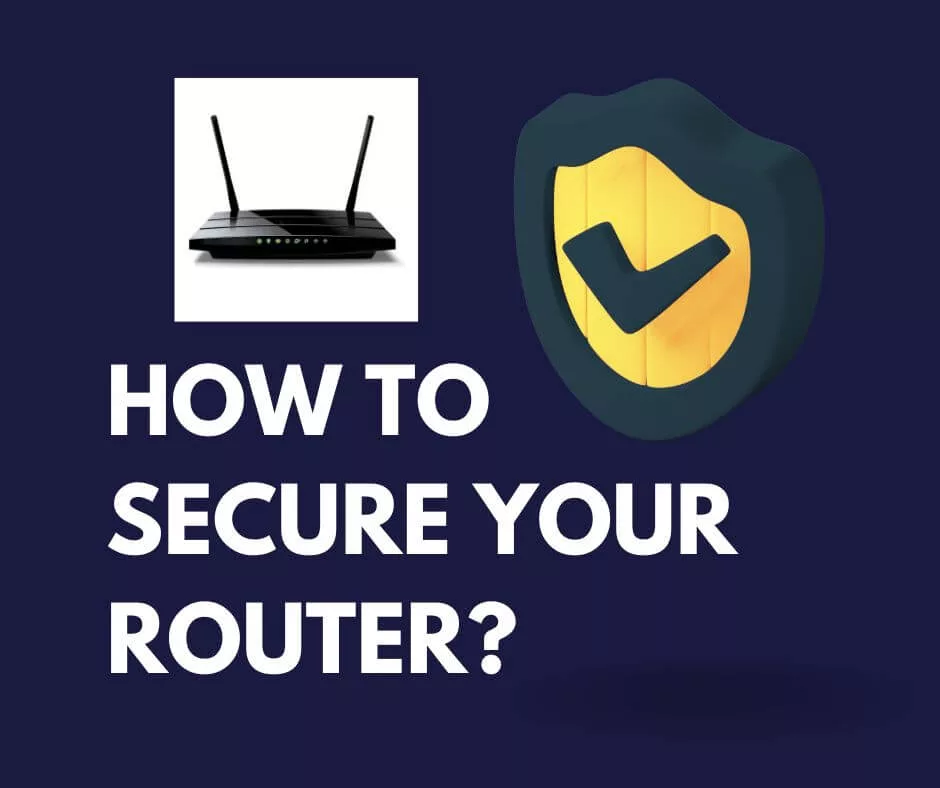
Regularly change passwords
Update your router’s administrative and Wi-Fi passwords regularly to minimize the risk of unauthorized access.
Disable Remote Management
Disabling remote management prevents external users from accessing your router’s configuration interface. To do this, navigate to the remote management settings and disable the feature.
Update firmware
Updating your router’s firmware is crucial to ensure optimal performance and security. Make sure to check for updates frequently and install them promptly.
Understanding Perplexity and Burstiness in Content Creation
Perplexity and burstiness refer to the unpredictability and variation of words in a text. High confusion and burstiness make content more engaging and enjoyable for readers. In this article, we’ve focused on creating a comprehensive, detailed, and exciting guide while maintaining high levels of perplexity and burstiness while maintaining context and specificity.
Frequently Asked Questions
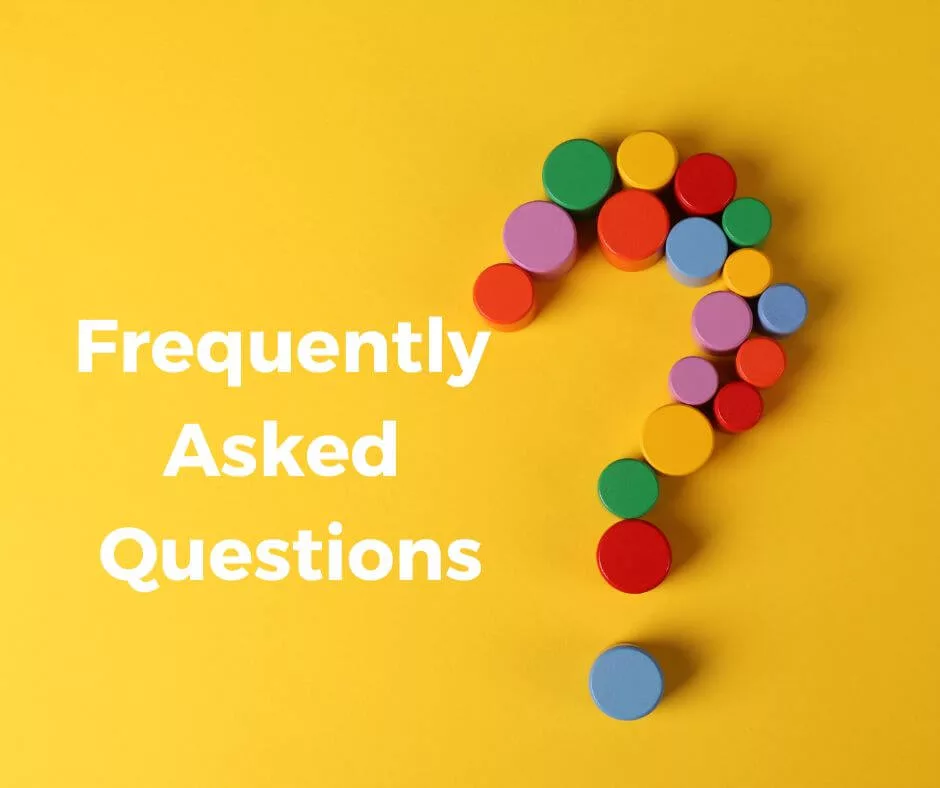
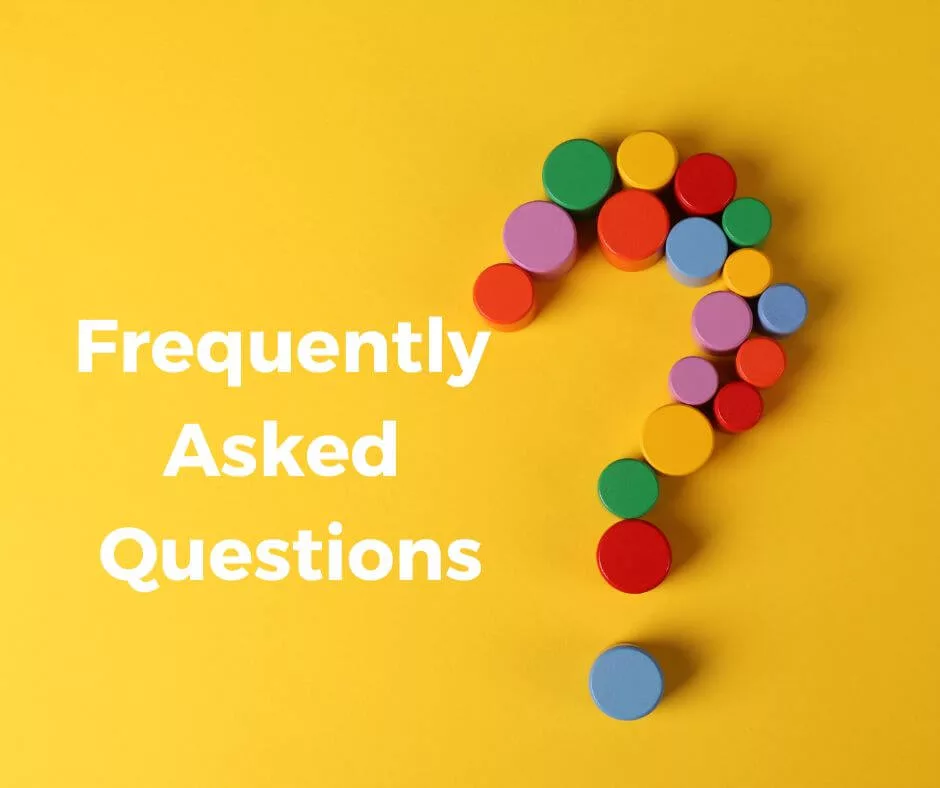
The IP address 192.168.0.1 is a vital part of controlling your home network. By understanding how to access your router’s configuration interface, you can optimize, secure, and troubleshoot your network effectively. Remember to keep your router updated and follow best security practices to protect your home network from potential threats. Here are some FAQs for easy solutions to your problems.
What is the purpose of the 192.168.0.1 IP address?
It is private. It lets you configure the router and optimize your home network. Many routers use IP addresses as default gateways.
How can I use 192.168.0.1 to get to the router’s login page?
After joining the router’s network, type “http://192.168.0.1” into an online browser. The router’s login page appears. Please provide your computer login and password.
What if I can’t access my router’s login page?
First, verify your IP address and router link. If the problem persists, return your computer to its factory settings.
I am safeguarding my router: how?
Change control and Wi-Fi passwords frequently, disable remote management and update the code to secure your router.
What are perplexity and burstiness in content creation?
Perplexity and burstiness refer to the unpredictability and variation of words in a text. High confusion and burstiness make content more engaging and enjoyable for readers.
The IP address of my computer is 192.168.0.1. Can I alter it?
You can modify your router’s IP. Locate the router’s LAN settings to achieve this. Adjusting the IP address to 192.168.1.1 or 10.0.0.1 can be quickly done here. Restart your router after changing it.
Why should I update my router’s software?
You can maintain your router running smoothly, securely, and reliably by updating its software. To protect your home network, firmware upgrades repair issues, speed performance, and apply security fixes.
How do public and private IP addresses differ?
You may utilize the internet to access public IP numbers, which are unique worldwide. Private IP numbers are only accessible on private networks. Personal IP addresses like 192.168.0.1 enable secure router settings.
Conclusion
Understanding the 192.168.0.1 IP address and how to utilize your router’s setup screen is crucial to keeping your home network safe and functioning effectively. Following this article’s guidance, you can set up, secure, and optimize your network. Keep your router software updated, change your passwords regularly, and follow recommended security practices to keep dangers out of your home network. Knowing what uncertainty and burstiness are might help you create engaging content for your readers.